How to get rid of Meta AI on WhatsApp, Facebook, and Instagram? If you’re fed up with Meta AI’s constant suggestions, recommendations, and “helpful” tips on your favorite social media platforms, you’re not alone! Millions of users are searching for a way to escape the AI overload and regain control over their online experience.
You can get rid of Meta AI on WhatsApp, Facebook, and Instagram by following a few simple steps. In this article, we’ll show you how to disable or remove Meta AI from each platform.
Key-Points
What is Meta AI?

Meta AI is an advanced artificial intelligence division of Meta Platforms Inc., a company formerly known as Facebook. This pioneering branch is dedicated to pushing the boundaries of AI technology to enhance user experiences across various Meta apps such as Facebook, Instagram, and WhatsApp. Meta AI’s innovations are transforming how we interact with social media and digital communication.
What Makes Meta AI Stand Out?
Meta AI isn’t just about creating smart algorithms; it’s about developing AI that understands and anticipates user needs. Here’s what sets it apart:
- Large Language Models: At the heart of Meta AI is its use of large language models. These models can comprehend and generate human-like text, making interactions with AI chatbots more natural and intuitive.
- AI Chatbot Innovation: Meta AI has revolutionized the chatbot industry, offering personalized and context-aware responses that make digital conversations seamless and engaging.
- Integration with Meta Apps: The AI tools developed by Meta are deeply integrated into popular platforms like Facebook, Instagram, and WhatsApp, enhancing user experiences with smart suggestions and automated tasks.
How to Disable Meta AI on WhatsApp?
Whether you’re using an iPhone or an Android device, the steps to disable Meta AI on WhatsApp are straightforward. Follow these easy instructions to regain control over your messaging experience.
How to get rid of Meta AI on WhatsApp for both Android and iPhone users:
It is not possible to disable Meta AI on WhatsApp as it is deeply integrated into these platforms and lacks an on/off switch. However, users who find it intrusive can mute it.
To hide the Meta AI button on WhatsApp, follow these steps:
1. Open WhatsApp and tap the three dots in the upper right corner.
2. Go to Settings and select Chats.
3. In Chat Settings, find and tap on the Show Meta AI Button.
4. Toggle the switch to the off position.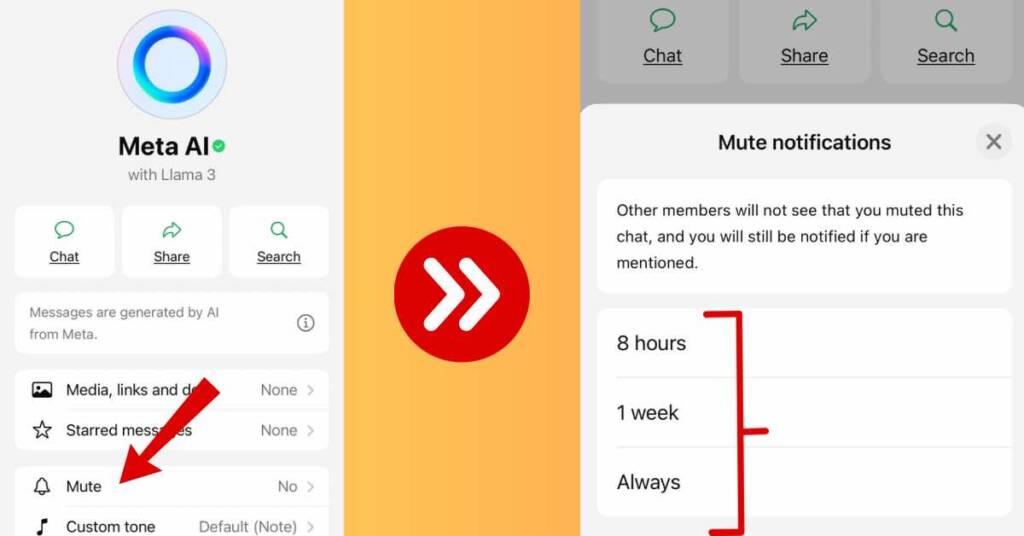
Additionally, users can delete their history with Meta AI by visiting the website www.meta.ai.
How to Remove Meta AI on Facebook?
Muting Meta AI on Facebook is possible through a few steps, but It cannot be disabled permanently. Here’s how you can manage it for both Android and iPhone users:
For Facebook:
1. Mute Chat:
• Open the chat where Meta AI is active.
• Click on the blue arrow in the search bar.
• Tap on the ‘i’ icon and select ‘Mute’.
• Choose your preferred duration, including an option for indefinite muting.
2. Temporarily Disable in Chat:
• In the chat, type “/stop” or “/pause” to temporarily disable Meta AI.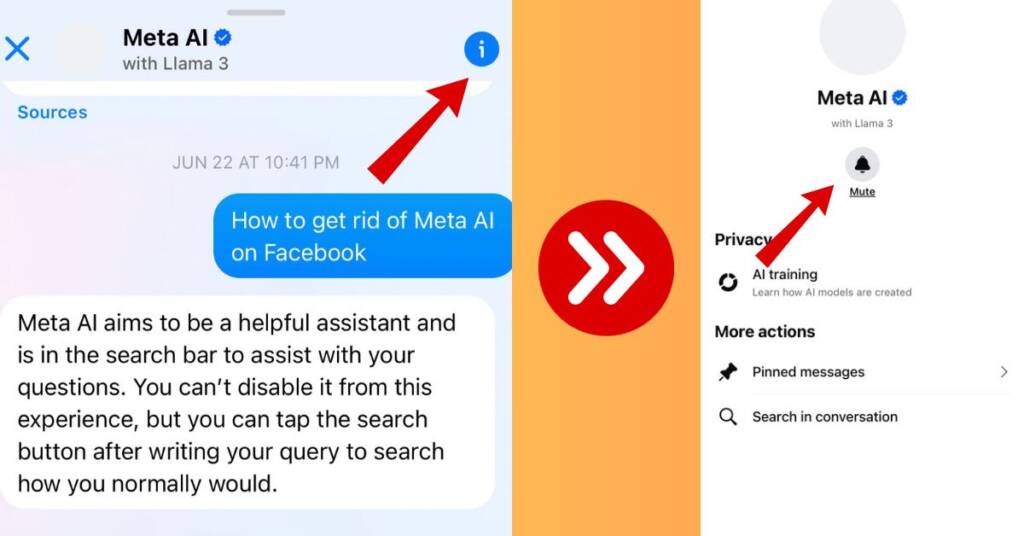
How to Turn Off Meta AI on Instagram?
Muting Meta AI on Instagram involves a few steps, although there isn’t a direct button to turn it off. Here are some methods you can use:
For Android and iPhone Users:
- Avoid Engaging with Meta AI:
- When Meta AI features appear in your feed, simply bypass them to continue browsing without interaction.
- Blocking Meta AI in the Search Bar:
- Open the search function by tapping the magnifying glass icon.
- Initiate a message to Meta AI by pressing the blue arrow.
- Respond to the chatbot with a message like, “I don’t need your help. I want to search the old way.”
- Tap on Meta AI at the top left corner, navigate to its profile, and select the option to block Meta AI.
By following these steps, you can minimize your interactions with Meta AI on Instagram and tailor your browsing experience to your preferences.
Common Issues and Troubleshooting
Using Meta AI on platforms like Facebook and WhatsApp can significantly enhance your experience. However, like any technology, it can come with its own set of issues. Understanding these common problems and knowing how to troubleshoot them can save you time and frustration.
Let’s dive into some frequent issues users face and how to resolve them.
Why is Meta AI Still Active?
One of the most common issues users encounter is trying to disable Meta AI but finding it still active. This can be frustrating, especially if you’ve followed all the steps to turn it off.
• Double-check Settings: Ensure you have toggled off all relevant Meta AI settings. Sometimes, there might be multiple places where AI features are enabled.
• Update the App: Ensure that your Facebook or WhatsApp app is updated to the latest version. Outdated apps might not reflect changes in settings.
• Restart Your Device: After making changes, restart your device to ensure the settings take effect.Meta AI on WhatsApp Not Showing
If you’re not seeing Meta AI features on WhatsApp when you expect to, there could be several reasons why:
• Feature Availability: Meta AI features might not be available in your region or on your specific version of the app.
• Enable AI Settings: Check the AI settings within WhatsApp to ensure that Meta AI is enabled.
• Reinstall the App: Uninstall and reinstall WhatsApp to refresh the app’s data and settings. Issues with the Search Function
Using Meta AI to enhance your search function can be incredibly useful, but sometimes it might not work as expected.
• Clear Cache: Clear the cache of your Facebook or WhatsApp app to ensure that old data isn’t causing issues.
• Check Internet Connection: A poor internet connection can affect the functionality of AI features, including search.
• App Permissions: Ensure that the app has the necessary permissions to access your data for search purposes.Problems with the Chat Window
Sometimes, users experience issues with the chat window, such as Meta AI responses not appearing or being delayed.
• Update the App: Always use the latest version of the app to avoid bugs that might affect the chat window.
• Check Notifications: Ensure that your notifications are enabled so you don’t miss any responses.
• Restart the App: Simply closing and reopening the app can resolve many minor issues.Trouble Using the Search Bar and Magnifying Glass
If the search bar or the magnifying glass icon isn’t working properly on Messenger and WhatsApp, here’s what you can do:
• Check for Updates: Make sure your app is updated to the latest version.
• Restart the Device: Restarting your device can often resolve minor glitches.
• Reinstall the App: If the problem persists, try uninstalling and then reinstalling the app.If you have any questions, feel free to comment below.
FAQs
Meta AI on WhatsApp: Is It Safe or Not?
Yes, Meta AI on WhatsApp is designed with safety and privacy in mind. It uses advanced security protocols to protect user data. However, users should always review privacy settings and terms of service to ensure they are comfortable with how their data is used.
How to Remove Meta Mode?
To remove Meta Mode, follow these steps:1. Open the Meta app where Meta Mode is active. 2. Go to “Settings” or “Privacy Settings.” 3. Locate “Meta Mode” or “AI Settings.” 4. Toggle off Meta Mode to disable it.
How to Search on Facebook Without Meta AI?
To search on Facebook without using Meta AI:1. Open the Facebook app. 2. Tap the search bar (magnifying glass icon). 3. Type in your query manually and press enter.
This method ensures your searches are not influenced by Meta AI suggestions.
How to Search on Instagram Without Meta AI?
To search on Instagram without Meta AI:1. Open the Instagram app. 2. Tap on the search icon (magnifying glass). 3. Enter your search term manually and press enter.
This way, you bypass Meta AI recommendations and see results based solely on your input.
